My Quotes
Contact:- Tech360Zone
Thank you for purchasing the app. If you have any questions that are beyond the scope of this help file, please feel free to message me via my user page contact form Here. Thanks so much!
How to open the project in Android Studio?
It’s very easy to load project in Android Studio, for that simply open studio and click on the Open an Existing Project & select project file that you have downloaded from Tech360Zone.
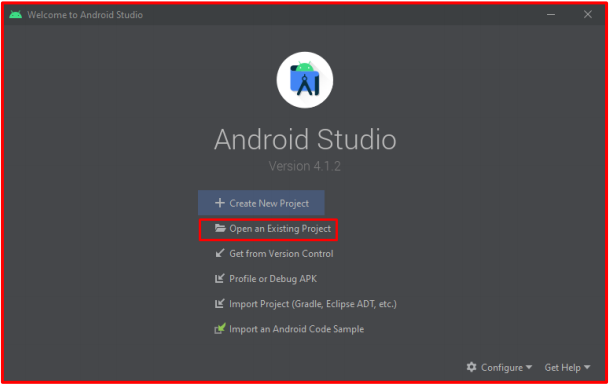
In you project folder you will get a build.gradle file, select this file and click on the OK button, after that give some time to load your project properly in Android Studio and don’t forget to turn on your data connection in your machine because during this process Android Studio will need to internet connection.
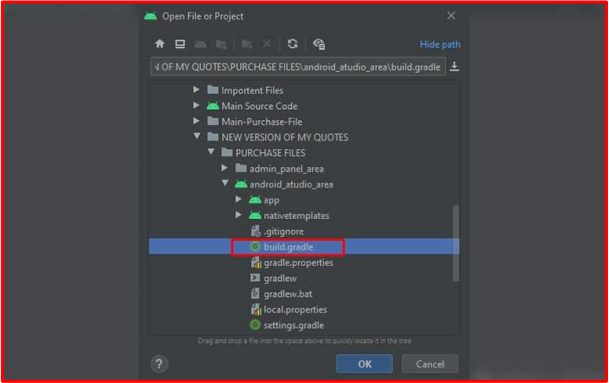
How to Connect Firebase with Android Studio?
First of all open your Firebase account that you have created earlier, now select & open your project after that go to top left corner and click on the Project setting option now scroll down and click on the ADD APP button and select Android icon, in the Register app section put the package & app name. We will put SHA-1 later and click on the Register App button.
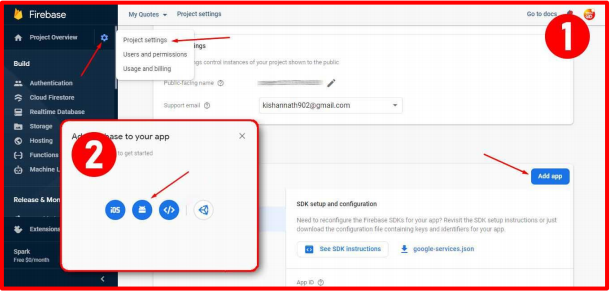

In the second section you will get a download link of your google-services.json, download this file because we will need this file later. After that you don’t need to do anything simply click on the next button and go to Console.
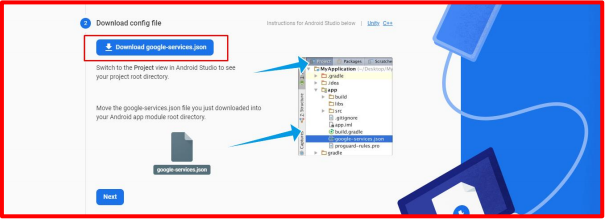
Now go to Android Studio, in the top left corner click on the Android and select Project, now go to your folder where you download the google-services.json file, copy this file and again go to studio and paste this json file inside the Android Studio’s app folder.
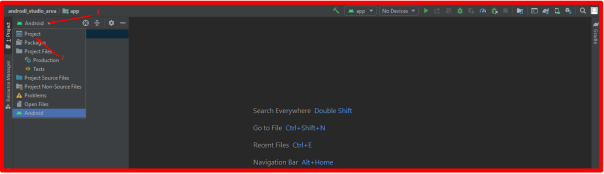
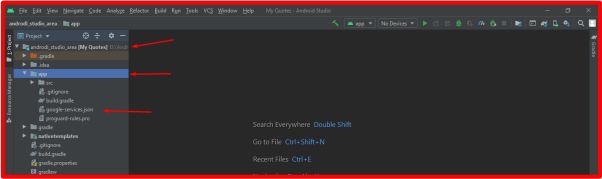
After completing all of the above steps your App will be ready to work with Firebase.
How to Change Default Packege Name?
To change default app package name open studio and click on the settings icon, here you will get a Compact Middle Packages option, enable it. Now change this three folder name with your package name (If your package name more than three words then you can add multiple folders according to your need).
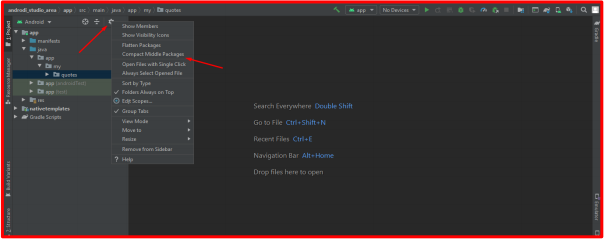
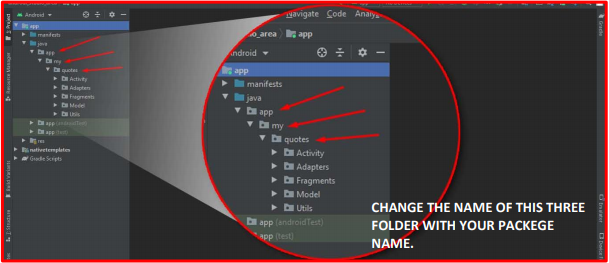
After changing the package name, you will need to check whether the new package name has been updated in the build.gradle & AndroidManifest.xml file. If after changing the package name, there is an error in your Android Studio project, then you will have to do Invalidate Caches / Restart.
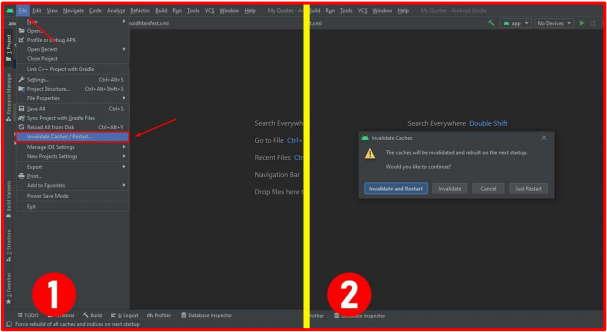
How to Change App Name?
By default the name of this app is My Quotes, to change this app name go to strings.xml file (under res >> values folder), here you can find a string called app_name change this app_name value with your App Name, that is it.
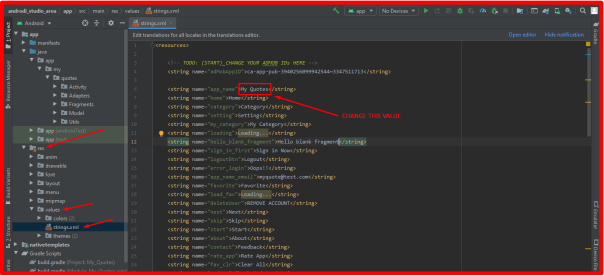
How to Change Admob App Id?
If you want to run an advertisement in your app, which you will definitely do, then for this you need to enter the AdMob app id in Android Studio, for that open the strings.xml file again (under res >> values folder) and find a string call adMobAppID, which you will find at the beginning of the page, simply change the value with your AdMob app id.
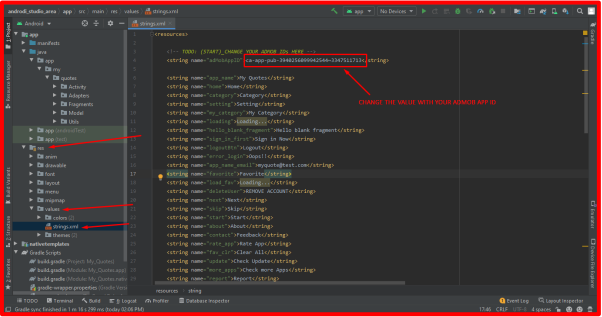
And you can change the Banner, Interstitial & Native AD unite ID from your Admin Panel.
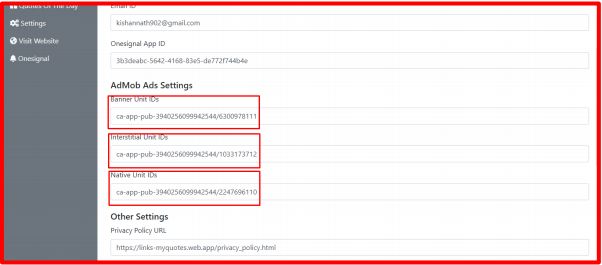
How to Change Onesignal Id?
We have used the service of Onesignal to send push notifications in the app. To change the Onesignal ID open your Admin Panel & go to Settings section here you can get a Onesignal App ID input field, simply paste your ID over there. If you do not know from where you get the Onesignal ID, then for this you will have to go to the official website of Onesignal, there you will have to create your account, only then you can get your ID from there.
- Open Onesignal website using this link.
- Create new app by clicking New App / Website button.
- Give that name of your app and select Google Android (FCM).
- A new popup will come, where you have to put Firebase Server Key & Firebase Sender ID, you can get this code from your Firebase account.
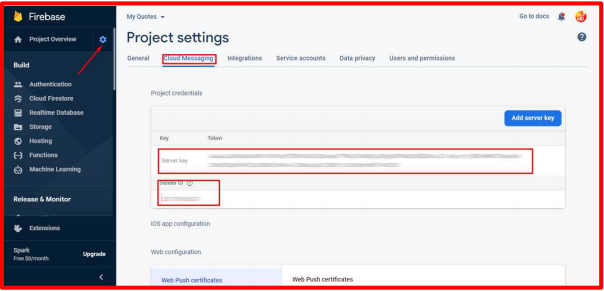
- After put all the IDs click next.
- Now select Native Android SDK & click next.
- After doing all of the above steps you can get the Onesignal App ID here.
How to change Splash Screen duration?
By default splash screen open after 1.5 sec, if you want to increase or decrease the time then on the AppSettings.java class (Under Utils folder) & here you can find a integer value with name of splashScreen, simply change the time according to your need. Remember, here you have to enter the value in milliseconds. 1 sec = 1000 milliseconds.
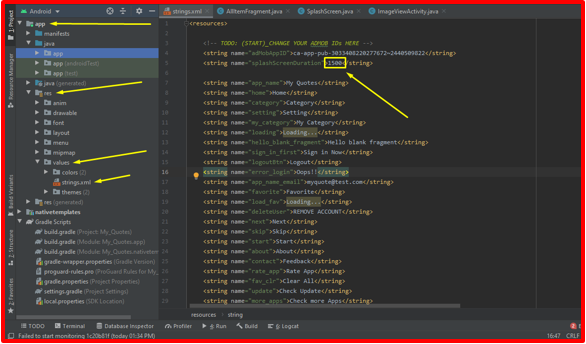
How to Change Other Lins?
About, Privacy Policy and other links you can directly change from the admin panel's settings section.